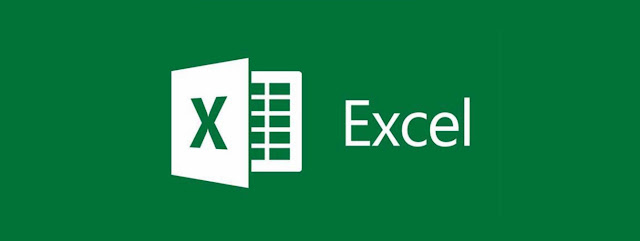
1.Navigate Worksheets
Sr.No. | Shortcut Key | Use of Key |
|---|---|---|
| 01 | Arrow Keys | Move One Cell up, Down, Left, or Right In a Worksheet |
| 02 | Page Down/Page Up | Move One Screen Down / One Screen up In a Worksheet |
| 03 | Alt+Page Down/Alt+Page Up | Move One Screen To The Right / to The Left in a Worksheet |
| 04 | Tab/Shift+Tab | Move One Cell to The Right / To The Left in a Worksheet |
| 05 | Ctrl+Arrow Keys | Move to The Edge of Next Data Region (Cells That Contains Data) |
| 06 | Home | Move To The Beginning of a Row in a Worksheet |
| 07 | Ctrl+Home | Move To The Beginning Of a Worksheet |
| 08 | Ctrl+End | Move To The Last Cell With Content on a Worksheet |
| 09 | Ctrl+F | Display The Find and Replace Dialog Box (With Find Selected) |
| 10 | Ctrl+H | Display The Find and Replace Dialog Box (With Replace Selected) |
| 11 | Shift+F4 | Repeat Last Find |
| 12 | Ctrl+G or F5 | Display The 'Go To' Dialog Box |
| 13 | Ctrl+Arrow Left/Ctrl+Arrow Right | Inside a Cell:Move One Word To The Left / To The Right |
| 14 | Home/End | Inside a Cell:Move To The Beginning / To The End Of a Cell entry |
| 15 | Alt+Arrow Down | Display The AutoComplete List eg in Cell With Dropdowns or Autofilter |
| 16 | End | Turn 'End' Mode on In End Mode, Press Arrow Keys to Move To The Next Nonblank Cell in The Same Column or Row as The Active Cell From Here Use Arrow keys to move by blocks of data, home to Move to Last Cell, or Enter to Move to The Last Cell To The Right |
2.Basic and Advanced Cell Selections
| Sr.No. | Shortcut Key | Description |
|---|---|---|
| 01 | Shift+Space | Select the entire row |
| 02 | Ctrl+Space | Select the entire column |
| 03 | Shift+Arrow Keys | Extend the selection by one cell |
| 04 | Shift+Page Down/Shift+Page Up | Extend the selection down one screen /up one screen |
| 05 | Shift+Home | Extend the selection to the beginning of the row There is no Shift+End equivalent |
| 06 | Ctrl+Shift+Arrow Key | Extend the selection to the last cell with content in row or column |
| 07 | Ctrl+A | Select the entire worksheet or the data-containing area Pressing ctrl+a a second time then selects entire worksheet |
| 08 | Ctrl+Shift+Home | Extend the selection to the first cell of the worksheet |
| 09 | F5+ column or row reference | F5, then eg type d:g selects columns D-G, or 1:5 selects rows 1-5 etc |
| 10 | F2 | Edit Cell |
| 11 | Shift+Home/End | Inside a cell: Select from the insertion point to the beginning / to the end of the cell |
| 12 | Shift+Arrow Left/Arrow Right | Inside a cell: Select or unselect one character to the left / to the right |
| 13 | Ctrl+Shift+Arrow Left/Arrow Right | Inside a cell: Select or unselect one word to the left / to the right |
3.Navigate Inside Selected Text Blocks
| Sr.No. | Shortcut Key | Description |
|---|---|---|
| 01 | Tab/Shift+Tab | Move active cell right / left in a selection |
| 02 | Shift+F8 | Lock Selection which allows to add another (adjacent or non-adjacent) range of cells to the selection Use arrow keys and shift+arrow keys to add to selection |
| 03 | F8 | Turn on extension of selection with arrow keys without having to keep pressing shift |
| 04 | Enter/Shift+Enter | Move active cell down / up in a selection |
| 05 | Shift+Backspace | Select only the active cell when multiple cells are selected |
| 06 | Ctrl+Backspace | Show active cell within selection |
| 07 | Ctrl+. (period) | Move clockwise to the next corner of the selection |
| 08 | Ctrl+Alt+Arrow Right/Ctrl+Alt+Arrow Left | Move to the right / to the left between non-adjacent selections (with multiple ranges selected) |
| 09 | Esc | Cancel Selection |
4.Edit Complete Cells
| Sr.No. | Shortcut Key | Description |
|---|---|---|
| 01 | Ctrl+D | Fill Down Select cells with value in first row Ctrl+D fills the value of that first cell in selection to all cells in selection downwards |
| 02 | Ctrl+R | Fill Right: Select cell with value in first cell Ctrl+E fills value of that first cell in selection to all cells rightwards |
| 03 | Ctrl+- | Delete Cell/Row/Column Menu |
| 04 | Ctrl+- with row / column selected | Delete row / delete column |
| 05 | Ctrl+Shift++ | Insert Cell/Row/Column Menu |
| 06 | Ctrl+Shift++ with row / column selected | Insert row/ insert column |
| 07 | Shift+F2 | Insert / Edit a cell comment |
| 08 | Shift+F10, then M | Delete comment |
| 09 | Ctrl+K | Insert a HyperlinK (for complete cell only) |
| 10 | Ctrl+9 | Hide the selected rows |
| 11 | Ctrl+Shift+9 | Unhide any hidden rows within the selection |
| 12 | Ctrl+0 (zero) | Hide the selected columns Since Excel 2010, there is no more shortcut to unhide columns |
| 13 | Ctrl+` (Accent Grave) | Alternate between displaying cell values and displaying cell formulas This is Accent Grave on top left of keyboard, not a quotation mark |
5.Edit Content of Cells
| Sr.No. | Shortcut Key | Description |
|---|---|---|
| 01 | F2 | Edit the active cell with cursor at end of the line |
| 02 | Alt+Enter | Start a new line in the same cell |
| 03 | Enter | Complete a cell entry and move down in the selection With multiple cells selected: fill cell range with current cell |
| 04 | Shift+Enter | Complete a cell entry and move up in the selection |
| 05 | Tab/Shift+Tab | Complete a cell entry and move to the right / to the left in the selection |
| 06 | Esc | Cancel a cell entry |
| 07 | Backspace | Delete the character to the left of the insertion point, or delete the selection |
| 08 | Delete | Delete the character to the right of the insertion point, or delete the selection |
| 09 | Ctrl+Delete | Delete text to the end of the line |
| 10 | Ctrl+; | Insert current date |
| 11 | Ctrl+Shift+: | Insert current time |
| 12 | Ctrl+' | Duplicate value from Cell above into current Cell |
6. Excel Basics
| Sr.No. | Shortcut Key | Description |
|---|---|---|
| 01 | Shift+F10 | Display the shortcut menu for the selected command (simulates right mouse button) |
| 02 | Ctrl+Z | Undo last action (multiple levels) |
| 03 | Ctrl+Y | Redo last action (multiple levels) |
| 04 | Ctrl+C | Copy contents of selected cells |
| 05 | Ctrl+X | Cut contents of selected cells |
| 06 | Ctrl+V | Paste content from clipboard into selected cell |
| 07 | Ctrl+Alt+v | If data exists in clipboard: Display the Paste Special dialog box |
7.Format Cells
| Sr.No. | Shortcut Key | Description |
|---|---|---|
| 01 | Ctrl+1 | Open Format Cells dialog with last selection active |
| 02 | Ctrl+Shift+F | Open Format Cells dialog with Font Tab active |
| 03 | Ctrl+B | Apply or remove bold formatting |
| 04 | Ctrl+I | Apply or remove italic formatting |
| 05 | Ctrl+U | Apply or remove an underline |
| 06 | Ctrl+5 | Apply or remove strikethrough formatting |
| 07 | Ctrl+Shift+~ | Apply the General number format |
| 08 | Ctrl+Shift+1 | Apply the Number format with two decimal places, thousands separator, and minus sign (-) for negative values |
| 09 | Ctrl+Shift+2 | Apply the Time format with the hour and minute, and indicate AM or PM |
| 10 | Ctrl+Shift+3 | Apply the Date format with the day, month, and year |
| 11 | Ctrl+Shift+4 | Apply the Currency format with two decimal places |
| 12 | Ctrl+Shift+5 | Apply the Percentage format with no decimal places |
| 13 | Ctrl+Shift+6 | Apply the Scientific number format with two decimal places |
| 14 | F4 | Repeat last formatting action: Apply previously applied Cell Formatting to a different Cell |
| 15 | Alt+H, AL | Align Left |
| 16 | Alt+H, AR | Align Right |
| 17 | Alt+H- AC | Align Cight |
| 18 | Alt+H, AT | Align Top |
| 19 | Alt+H, AM | Align Middle |
| 20 | Alt+H- AB | Align Bottom |
| 21 | Alt+H, W | Wrap or unwrap text (Home - Wrap Text) |
| 21 | Alt+H, H | Highlight Cell (change cell backgroudn color) |
| 22 | Alt+H, FC | Font Color |
| 23 | Alt+H, FS | Font Size |
| 24 | Alt+H, MM | Merge Cells - Merge |
| 25 | Alt+H, MU | Merge Cells - Unmerge |
| 26 | Alt+H, MC | Merge Cells - Merge and Center |
| 27 | Alt+H, MA | Merge Cells - Merge Across |
8.Apply Basic Borders to Cells
| Sr.No. | Shortcut Key | Description |
|---|---|---|
| 01 | Ctrl+Shift+7 | Apply outline border from cell or selection |
| 02 | Ctrl+Shift+_ | Remove outline borders from cell or selection |
| 03 | Alt+HB, O | Bottom Border |
| 04 | Alt+HB, P | Top Border |
| 05 | Alt+HB, R | Right Border |
| 06 | Alt+HB, L | Left Border |
| 07 | Alt+HB, A | All Borders |
| 08 | Alt+HB, A | Outside Borders |
| 09 | Alt+HB, N | No Border |
9.Formulas
| Sr.No. | Shortcut Key | Description |
|---|---|---|
| 01 | = | Start a formula |
| 02 | Alt+= | Insert the AutoSum formula |
| 03 | Shift+F3 | Display the Insert Function dialog box |
| 04 | Ctrl+A | Display Formula Window after typing formula name |
| 05 | Ctrl+Shift+A | Insert Arguments in formula after typing formula name |
| 06 | Shift+F3 | Insert a function into a formula |
| 07 | Ctrl+Shift+Enter | Enter a formula as an array formula |
| 08 | F4 | After typing cell reference (eg =E4) makes reference absolute (=$E$4). Repeat if you want to toogle from absolute reference to parcial or complete removal ($E$4 -> E$4 -> $E4 -> returning to E4. |
10.Manage Multipe Worksheets
| Sr.No. | Shortcut Key | Description |
|---|---|---|
| 01 | Ctrl+Page Down/Page Up | Move to the next / previous worksheet in current workbook |
| 02 | Shift+F11/Alt+Shift+F1 | Insert a new worksheet in current workbook |
| 03 | Ctrl+Shift+Page Up / Page Down | Select the current and previous sheet / and next sheet in a workbook |
| 04 | Alt+O then H R | Rename current worksheet (format, sheet, rename) |
| 05 | Alt+E then L | Delete current worksheet (Edit, delete) |
| 06 | Alt+E then M | Move current worksheet (Edit, move) |
11.Manage Multiple Workbooks
| Sr.No. | Shortcut Key | Description |
|---|---|---|
| 01 | F6/Shift+F6 | Move to the next pane / previous pane in a workbook that has been split |
| 02 | Ctrl+F4 | Close the selected workbook window |
| 03 | Ctrl+N | Create a new blank workbook (Excel File) |
| 04 | Ctrl+Tab/Ctrl+Shift+Tab | |
| 05 | Alt+Space | Display the Control menu for Main Excel window |
| 06 | Ctrl+F9 | Minimize current workbook window to an icon Also restores ('un-maximizes') all workbook windows |
| 07 | Ctrl+F10 | Maximize or restores the selected workbook window |
| 08 | Ctrl+F7 | Move Workbook Windows which are not maximized |
| 09 | Ctrl+F8 | Perform size command for workbook windows which are not maximzed |
| 10 | Alt+F4 | Close Excel |
12.Various Excel Features
| Sr.No. | Shortcut Key | Description |
|---|---|---|
| 01 | Ctrl+O | Open File |
| 02 | Ctrl+S | Save the active file with its current file name, location, and file format |
| 03 | F12 | Display the Save As dialog box |
| 04 | F10 (or alt) | Turn key tips on or off |
| 05 | Ctrl+P | Print File (Opens print menu) |
| 06 | F1 | Display the Excel Help task pane |
| 07 | F7 | Display the Spelling dialog box |
| 08 | Shift+F7 | Display the Thesaurus dialog box |
| 09 | Alt+F8 | Display the Macro dialog box |
| 10 | Alt+F11 | Open the Visual Basic Editor to create Macros |
13.Ribbon Shortcuts
| Sr.No. | Shortcut Key | Description |
|---|---|---|
| 01 | Ctrl+F1 | Minimize or restore the Ribbons |
| 02 | Space/Enter | Activate the selected command or control in the Ribbon, Open the selected menu or gallery in the Ribbon |
| 03 | Enter | Finish modifying a value in a control in the Ribbon, and move focus back to the document |
| 04 | F1 | Get help on the selected command or control in the Ribbon (If no Help topic is associated with the selected command, the Help table of contents for that program is shown instead) |
14.Pivot Tables
| Sr.No. | Shortcut Key | Description |
|---|---|---|
| 01 | Arrow Keys | Navigate inside Pivot tables |
| 02 | Home/End | Select the first / last visible item in the list |
| 03 | Alt+C | Move the selected field into the Column area |
| 04 | Alt+D | Move the selected field into the Data area |
| 05 | Alt+L | Display the PivotTable Field dialog box |
| 06 | Alt+P | Move the selected field into the Page area |
| 07 | Alt+R | Move the selected field into the Row area |
| 08 | Ctrl+Shift+* | Select the entire PivotTable report |
| 09 | Enter | Display the selected item |
| 10 | Space | Select or clear a check box in the list |
| 11 | Ctrl+Tab/ Ctrl+Shift+Tab | Select the PivotTable toolbar |
| 12 | Enter then Arrow Down /Arrow Up | On a field button: select the area you want to move the selected field to |
| 13 | Alt+Shift+Arrow Right | Group selected PivotTable items |
| 14 | Alt+Shift+Arrow Left | Ungroup selected PivotTable items |
15.Dialog Boxes
| Sr.No. | Shortcut Key | Description |
|---|---|---|
| 01 | Arrow Keys | Move between options in the active drop-down list box or between some options in a group of options |
| 02 | Ctrl+Tab/Ctrl+Shift+Tab | Switch to the next/ previous tab in dialog box |
| 03 | Space | In a dialog box: perform the action for the selected button, or select/clear a check box |
| 04 | Tab/Shift+Tab | Move to the next / previous option |
| 05 | A..Z | Move to an option in a drop-down list box starting with the letter |
| 06 | Alt+A..Alt+Z | Select an option, or select or clear a check box |
| 07 | Alt+Arrow Down | Open the selected drop-down list box |
| 08 | Enter | Perform the action assigned to the default command button in the dialog box |
| 09 | Esc | Cancel the command and close the dialog box |
16.Auto Filter
| Sr.No. | Shortcut Key | Description |
|---|---|---|
| 01 | Alt+Arrow Down | On the field with column head, display the AutoFilter list for the current column |
| 02 | Arrow Down/Arrow Up | Select the next item / previous item in the AutoFilter list |
| 03 | Alt+Arrow Up | Close the AutoFilter list for the current column |
| 04 | Home/End | Select the first item / last item in the AutoFilter list |
| 05 | Enter | Filter the list by using the selected item in the AutoFilter list |
| 06 | Ctrl+Shift+L | Apply filter on selected column headings |
17.Data Forms
| Sr.No. | Shortcut Key | Description |
|---|---|---|
| 01 | Tab/Shift+Tab | Move to the next / previous field which can be edited |
| 02 | Enter/Shift+Enter | Move to the first field in the next / previous record |
| 03 | Page Down/Page Up | Move to the same field 10 records forward / back |
| 04 | Ctrl+Page Down | Move to a new record |
| 05 | Ctrl+Page Up | Move to the first record |
| 06 | Home/End | Move to the beginning / end of a field |
18.Adjust Column Width and Row Height
| Sr.No. | Shortcut Key | Description |
|---|---|---|
| 01 | Alt+HO, A | Format - Autoheight Row |
| 02 | Alt+HO, I | Format - Autowidth Column |
19.Lesser Used Shortcuts
| Sr.No. | Shortcut Key | Description |
|---|---|---|
| 01 | Ctrl+Shift+O | Select all cells with comments |
| 02 | Alt+Shift+Arrow Right | Group rows or columns |
| 03 | Alt+Shift+Arrow Left | Ungroup rows or columns |
| 04 | Ctrl+6 | Alternate between hiding and displaying objects |
| 05 | Ctrl+8 | Display or hides the outline symbols |
| 06 | Ctrl+6 | Alternate between hiding objects, displaying objects, and displaying placeholders for objects |
| 07 | Alt+' | Display the Style dialog box |
| 08 | Ctrl+Shift+[+] | If data exists in clipboard: Display the Insert dialog box to insert blank cells |
| 09 | F9 | Calculate all worksheets in all open workbooks |
| 10 | Shift+F9 | Calculate the active worksheet |
| 11 | Ctrl+Alt+F9 | Calculate all worksheets in all open workbooks, regardless of whether they have changed since the last calculation |
| 12 | Ctrl+Alt+Shift+F9 | Recheck dependent formulas, and then calculates all cells in all open workbooks, including cells not marked as needing to be calculated |
| 13 | Ctrl+Shift+U | Toggle expand or collapse formula bar |
| 14 | Ctrl+F3 | Define a name or dialog |
| 15 | Ctrl+Shift+F3 | Create names from row and column labels |
| 16 | F3 | Paste a defined name into a formula |
| 17 | Ctrl+T | Insert a table (display Create Table dialog box) |
| 18 | Alt+F1 | Create and insert chart with data in current range as embedded Chart Object |
| 19 | F11 | Create and insert chart with data in current range in a separate Chart sheet |


